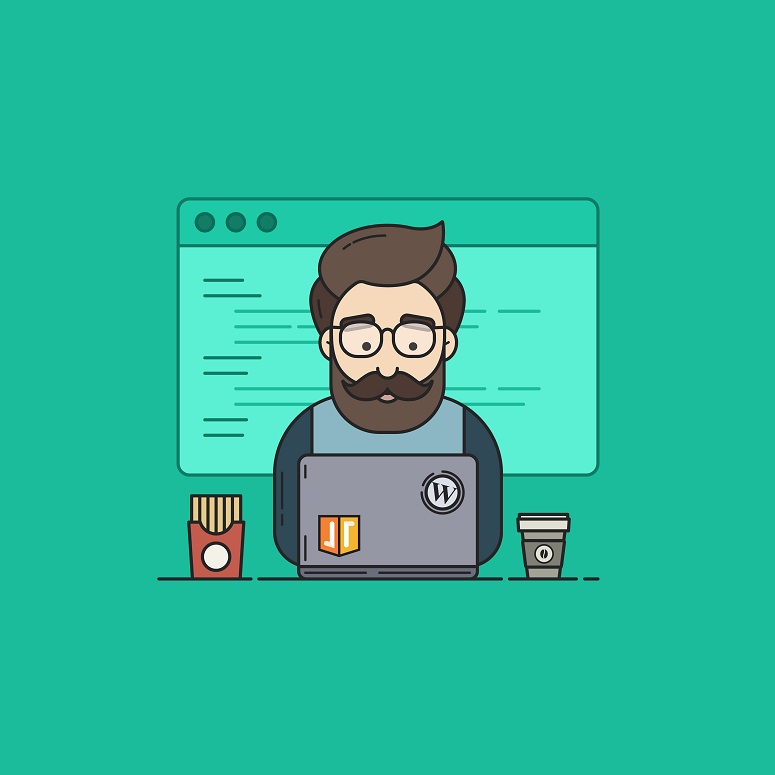Step By Step WordPress Installation With Free SSL in 5 Minutes
Seriously, I wish someone told me about this earlier. I’ve spent hours bashing my head in while logged into Putty installing LAMP servers, setting up SQL databases, writing down database passwords, and just suffering through the pain of poorly documented VPS hosting forums. And after installation, I have to suffer through Certbot’s finicky requirements, Cronjobs, and the ensuing SSL errors. I know, I signed up for this. I’m a Sysadmin, it’s what I signed up for right? Sure, I’m a bit of a masochist – most sysadmins are – but there has to be an easier way right? Well, yes, in fact, there is. I’m going to show you my workflow to install WordPress on a VPN server in less than 5 minutes. And yes, I know, that the “whole 5 minute” thing is overhyped and overdone…. But it literally only takes 5 minutes. Step 1: Purchase a VPS server that has at least 1 GIG of RAM, has Ubuntu 18.04 LTS The script I use requires Docker, and Docker requires at minimum (at least in this instance) 1 gig of RAM. Anything less and you’re gonna run into errors. The script can use Ubuntu 16.04 and other Debian flavors, but I’ve run into errors with the other operating systems. Don’t fix what’s not broke right? Step 2: Forward Your DNS to the Server IP of the VPS It takes a few minutes for DNS to propagate, and LetsEncrypt is notoriously slow, so better do this first. Step 3: Login …